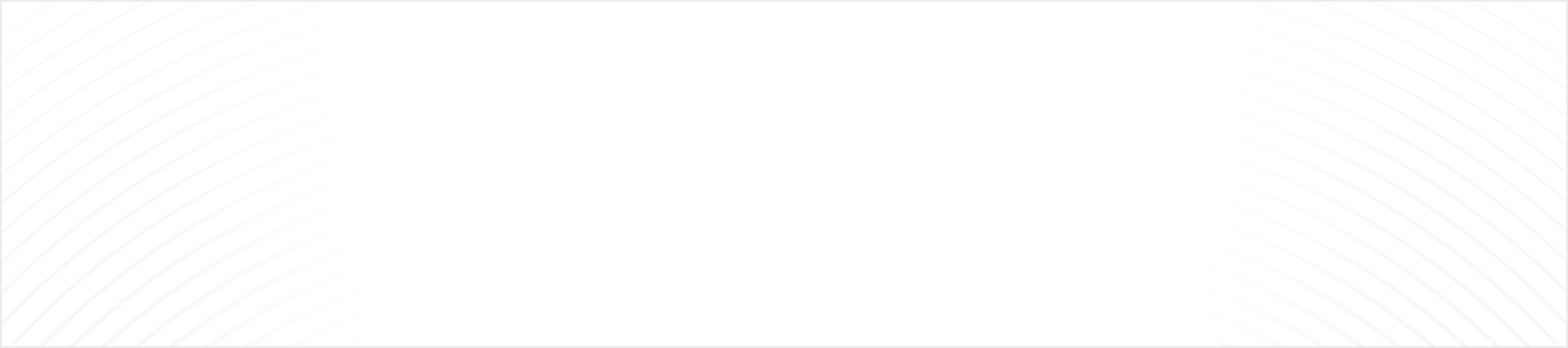What Is a Docker Image?
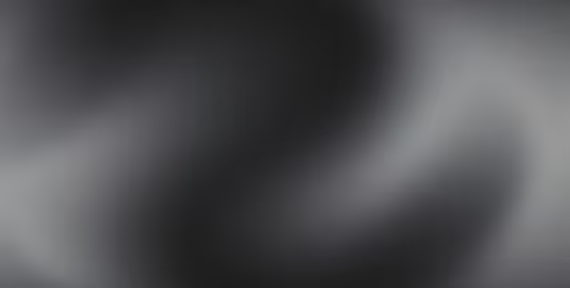
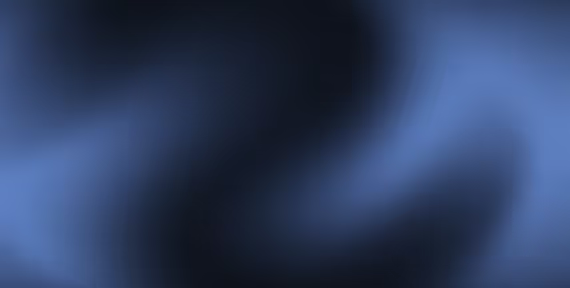
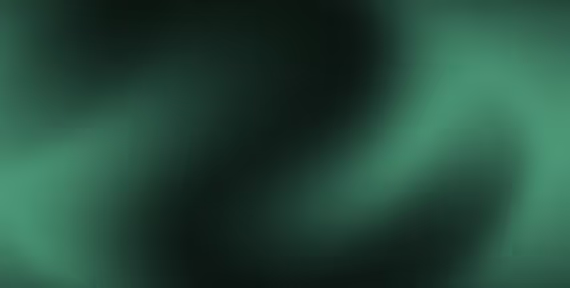
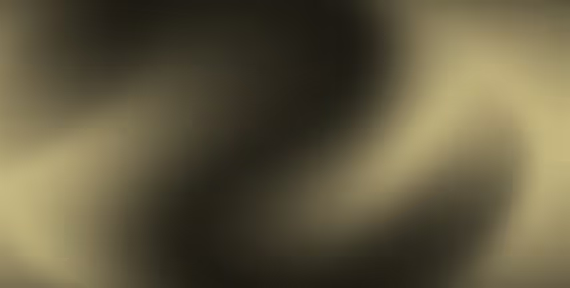
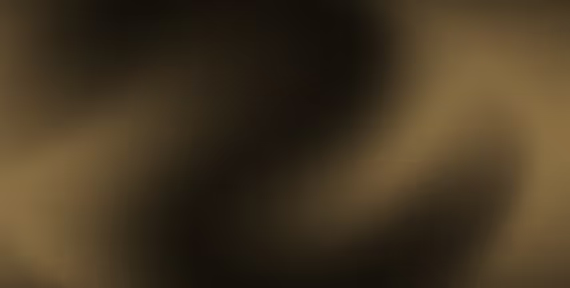
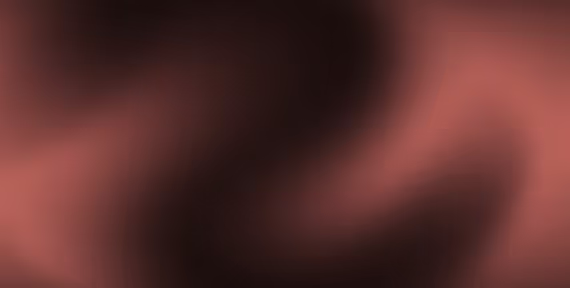 Docker Image
Docker ImageA Docker image is a portable, immutable software package that bundles everything needed to run a specific application or service. Think of it as a sealed, ready-to-use virtual appliance that can be shipped, shared, and executed reliably across any system that supports Docker or compatible container engines.
Unlike traditional installers or VM snapshots, Docker images encapsulate an entire filesystem: application files, operating system libraries, dependencies, environment variables, and startup scripts. This encapsulation guarantees that any container instantiated from a given image always behaves the same way, regardless of the underlying hardware, OS, or cloud.
Docker images are the foundation of reproducible deployments, microservices architectures, and modern DevOps automation. Instead of asking “Will this work on my machine?” teams build once, then deploy and scale anywhere using the very same image.
Key properties of Docker images include:
- Immutability: Once built, they can’t be modified, making them a secure, auditable artifact.
- Portability: A built image can be moved between clouds, teams, and tools without losing integrity.
- Reusability: One image can spawn unlimited containers, whether for scaling out an application, parallel jobs, or multi-environment processes.
Docker images have become essential building blocks not just for developers, but also for operations, security, and compliance teams who need trustworthy, traceable assets within increasingly automated software supply chains.
How Does a Docker Image Work?
To understand how Docker images work, it’s important to recognize the distinction between an image and a container. A Docker image, in essence, is a static snapshot, like a master mold, that contains all necessary pieces to support an application. When Docker runs an image, it launches an isolated instance called a container.
This process involves several key mechanics:
- Layered Construction:
- Docker images are built from a succession of distinct layers, each representing a change or instruction (e.g., adding a file, installing a package).
- These layers are stacked, read-only, and efficiently shared between images using a union filesystem. This not only saves storage but also speeds up builds by reusing unmodified layers.
- Runtime Instantiation:
- When you launch a container with Docker run, Docker starts with the base (lowest) image layer, then applies upper layers. A new, writable “container layer” sits atop them, which is where any changes made at runtime get stored to keep the original image intact.
- Isolated Execution:
- The container runs in a secured sandbox with its own filesystem (sourced from the image), its own process tree, and, optionally, allocated network and storage resources.
- Application code “sees” the same environment every time because it starts from an identical image each run.
- Ephemeral Lifecycle:
- Containers can be created, stopped, destroyed, and replaced in seconds, all from the same Docker image. If a container is deleted, the image remains untouched and can be reused instantly.
This design empowers teams to achieve true “build once, run anywhere” deployments, resolve “works on my machine” headaches, and scale up or roll back with certainty.
Anatomy of a Docker Image
A well-formed Docker image is more than a tarball of an application. Let’s break down its structure:
1. Filesystem Layers
- Base Layer(s): The image typically starts from a base, either a language runtime (e.g., python:3.10-slim), lightweight OS (e.g., alpine), or a custom company standard image.
- Intermediate Layers: Each instruction (installing packages, copying app code, configuring environment variables) creates a new, immutable layer on top. The more fine-grained your Dockerfile, the more granular your layer tree.
2. Manifest
- The JSON manifest defines metadata about the image, lists all constituent layers with their digests, and encodes configuration parameters.
3. Configuration
- Contains settings like default user, exposed ports, working directory, environment variables, and container startup commands (CMD or ENTRYPOINT).
4. Image ID & Tags
- Every image gets a unique hash, while tags (e.g., v1.2.3, latest, production) provide convenient, human-friendly pointers.
5. Optional Artifacts
- Labels and annotations for automatic deployment, orchestration, or compliance.
- SBOM (Software Bill of Materials) or attestations in modern security-oriented images.